Kodi's Continuous Evolution
Exploring Kodi's Evolution: From Matrix to Nexus
Kodi continues to evolve with its stable release 19.4 "Matrix" currently available, while the development team has already launched the alpha version of Kodi 20 "Nexus." This forward momentum demonstrates the developers' commitment to continuously improving this versatile media platform.
The Nexus Update: What's Changed
Kodi 20 primarily focuses on behind-the-scenes improvements, including essential bug fixes and a Python update. Unlike the dramatic transition in previous versions, this Python update simply aligns the Android and Apple versions with Kodi's compiler technology. Users can also look forward to new animation effects, potentially inspiring skin creators to develop innovative designs as they become more familiar with Nexus.
Why Kodi Matters in Your Media Setup
As a comprehensive media player, Kodi offers remarkable flexibility for streaming movies, TV shows, and music from online sources while handling locally stored content with ease. Its cross-platform compatibility spans across Nvidia Shield, Apple TV, Amazon Fire Stick, and any device running Android, Windows, macOS, iOS, or Linux.
This versatility makes Kodi particularly valuable for home media center enthusiasts. The platform allows users to synchronize viewing history, customize themes, and automatically find subtitles. Additionally, Kodi's ability to stream content from free services like Crackle, Tubi, and Popcornflix without commercial interruptions enhances the viewing experience.
Navigating Geo-restrictions with Privacy Protection
Many streaming platforms implement geographic restrictions, limiting access based on your location. For example, Netflix's library varies significantly between countries, offering over 6,000 titles in the UK compared to fewer than 3,000 in Croatia.
Virtual Private Networks (VPNs) provide a solution by masking your location and enabling access to your regular content while traveling. Beyond bypassing geo-restrictions, VPNs encrypt your traffic, protecting against ISP throttling, potential attacks, and unauthorized monitoring.
When selecting a VPN for Kodi, consider services offering native apps for Kodi-compatible devices like Amazon Fire Stick or Nvidia Shield. Look for high-speed connections that support smooth streaming and strong privacy protections including no-logs policies. NordVPN stands out as a reliable option with a 30-day money-back guarantee.
Getting Started with Kodi 19.4 Matrix
For most users, installing the latest stable release (currently Kodi 19.4 "Matrix") provides the most reliable experience. The installation process is straightforward, and if you're upgrading from a previous version, your settings should transfer automatically. Nevertheless, backing up your configuration before upgrading remains a prudent precaution.
Begin your Kodi upgrade by visiting the project's official website through any modern browser
For desktop users: Identify your system architecture beforehand (Windows: Settings > System > About)
MacOS enthusiasts can skip architecture checks as only 64-bit packages are available
Locate the 'Software Releases' section and choose between legacy 19.4 or cutting-edge Nexus 20 builds
Windows users must decide between standalone installer or Windows Store version before downloading
After file download completes, Mac users should control-click the DMG file for security verification
PC installations require administrative privileges - approve the User Account Control prompt when launched
All users must agree to the license terms before the installation wizard proceeds
Monitor progress via the status bar and avoid interrupting the process until completion
Post-installation, launch Kodi from your applications menu to verify successful version migration
Kodi Upgrade Guide
Upgrade your entertainment hub with Kodi’s latest versions across devices. For iOS and Apple TV installations, visit Kodi’s official site, choose the iOS section, pick the 64-bit recommended build, and complete setup via your device’s prompts.
Android TV boxes like NVIDIA Shield require enabling third-party app installations under Security settings. Use a file manager app to locate the downloaded APK from Kodi’s Android page – select either 32-bit or 64-bit architecture based on your hardware.
Fire Stick users must activate Developer Options in system settings before sideloading. Install the Downloader app, input Kodi’s download URL, and opt for the ARMv7a package. Launch the file post-download for automatic installation.
Windows/Mac installations are straightforward: grab the desktop version directly from Kodi’s website. Mobile Android users can update via Google Play Store, while manual APK downloads work for unsupported devices.
Discover cutting-edge upgrades in Kodi 19+ versions, including redesigned PVR interfaces with customizable channel groups and recording alerts. Enhanced security blocks repository conflicts, and audio improvements support advanced codecs.
Python 3 integration future-proofs the platform, though older addons may need updates. A warning system now flags incompatible extensions during installation. Metadata visualization upgrades and Linux/iOS optimization round out the feature-packed update.
Always verify architecture compatibility before installing Android builds, and use trusted file managers like ES Explorer for APK handling. Restart devices post-installation for optimal performance.
Navigating Kodi Updates: From Version 19.4 to Nexus 20
With Kodi 19 reaching its maturity, the development team has shifted focus to the exciting new Kodi 20 Nexus. While this latest iteration is currently in alpha stage, adventurous users can already experience its new features firsthand.
If you're eager to explore Kodi Nexus despite its pre-release status, the installation process is straightforward:
- Navigate to the official Kodi download portal
- Select your device's operating system
- Look for the "Prerelease" tab option
- Choose between 64-bit or 32-bit installer according to your system requirements
- Download the file and follow the standard installation procedure
However, exercise caution when using alpha releases. These early versions may contain unresolved issues that could affect your streaming experience.
For most users, sticking with stable releases offers significant advantages. Stable versions have undergone rigorous testing by both developers and the community, ensuring better performance and security. The officially recommended versions on Kodi's website provide the optimal balance of new features and reliability.
While technically possible to run older Kodi versions like Isengard, Jarvis, or Krypton, this approach comes with substantial drawbacks. Modern add-ons typically lack compatibility with these outdated versions. Additionally, these older iterations are no longer officially hosted, forcing users to rely on potentially risky third-party sources.
Consider the limited functionality, security vulnerabilities, and absence of crucial bug fixes before attempting to use obsolete Kodi versions. The development team continuously improves the software, making current releases the safest and most feature-rich option for your entertainment needs.
What is a Netflix VPN and How to Get One
A Netflix VPN is a tool that enables users to bypass geographical restrictions and access content on Netflix that is not available in their region. By connecting to servers in various countries, a Netflix VPN allows viewers to enjoy a wider range of movies and TV shows as if they were located in those regions.
Why Choose SafeShell as Your Netflix VPN?
If people want to access region-restricted content by Netflix VPN, they may want to consider the SafeShell VPN. This advanced tool offers a range of benefits that make it an excellent choice for streaming enthusiasts.
One of the key advantages of SafeShell VPN is its high-speed servers, which are specifically optimized for seamless Netflix streaming. These servers ensure that you can enjoy your favorite shows and movies without any interruptions, providing buffer-free playback and high-definition streaming. Additionally, SafeShell VPN allows you to connect up to five devices simultaneously, supporting a wide array of operating systems such as Windows, macOS, iOS, Android, Apple TV, Android TV, and even the new Apple Vision Pro. This means you can enjoy your content on any device you choose, making it incredibly versatile.
Another standout feature is the exclusive App Mode, which enables you to unlock and enjoy content from multiple regions at the same time. This gives you the freedom to explore a world of entertainment without restrictions. Furthermore, SafeShell VPN offers lightning-fast connection speeds with no bandwidth limitations, ensuring that you can stream, download, and browse at unprecedented speeds. Top-level security is also a priority, with the proprietary "ShellGuard" protocol providing advanced encryption and robust security features to protect your data. Lastly, SafeShell VPN offers a flexible free trial plan, allowing users to experience its robust features without any commitment.
A Step-by-Step Guide to Watch Netflix with SafeShell VPN
Unlock the world of global entertainment with SafeShell Netflix VPN , your key to accessing region-restricted content on your favorite streaming platform. Here's how to get started:
- First, head to the SafeShell VPN website and select a subscription plan that matches your needs
- Download the SafeShell VPN application for your specific device, whether it's Windows, macOS, Android, or iOS
- After installation, open the application and log into your account with your credentials
- For optimal Netflix streaming, select the APP mode which is specifically designed to enhance your viewing experience
- Browse through the server list and select a location in your desired Netflix region (such as US, UK, or Canada)
- Connect to your chosen server by clicking the connection button and wait for confirmation
- Once connected, open your Netflix application or website and sign in to your account
- You'll now have access to the Netflix library of the region you've connected to through SafeShell VPN
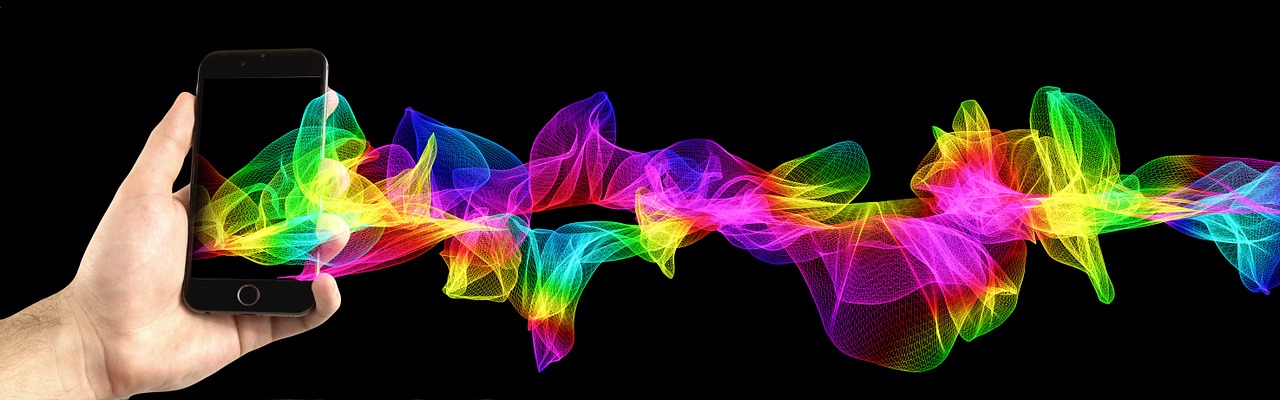


![Netflix Streaming via Kodi – Setup & Guide [2024]](https://www.youtoonetwork.com/youtnet/upload/upload/photos/2025/11/vMj59lOKwphzlJ9XCrhn_29_45d6f11963f0e387544dd15f57a948bb_image.png)
